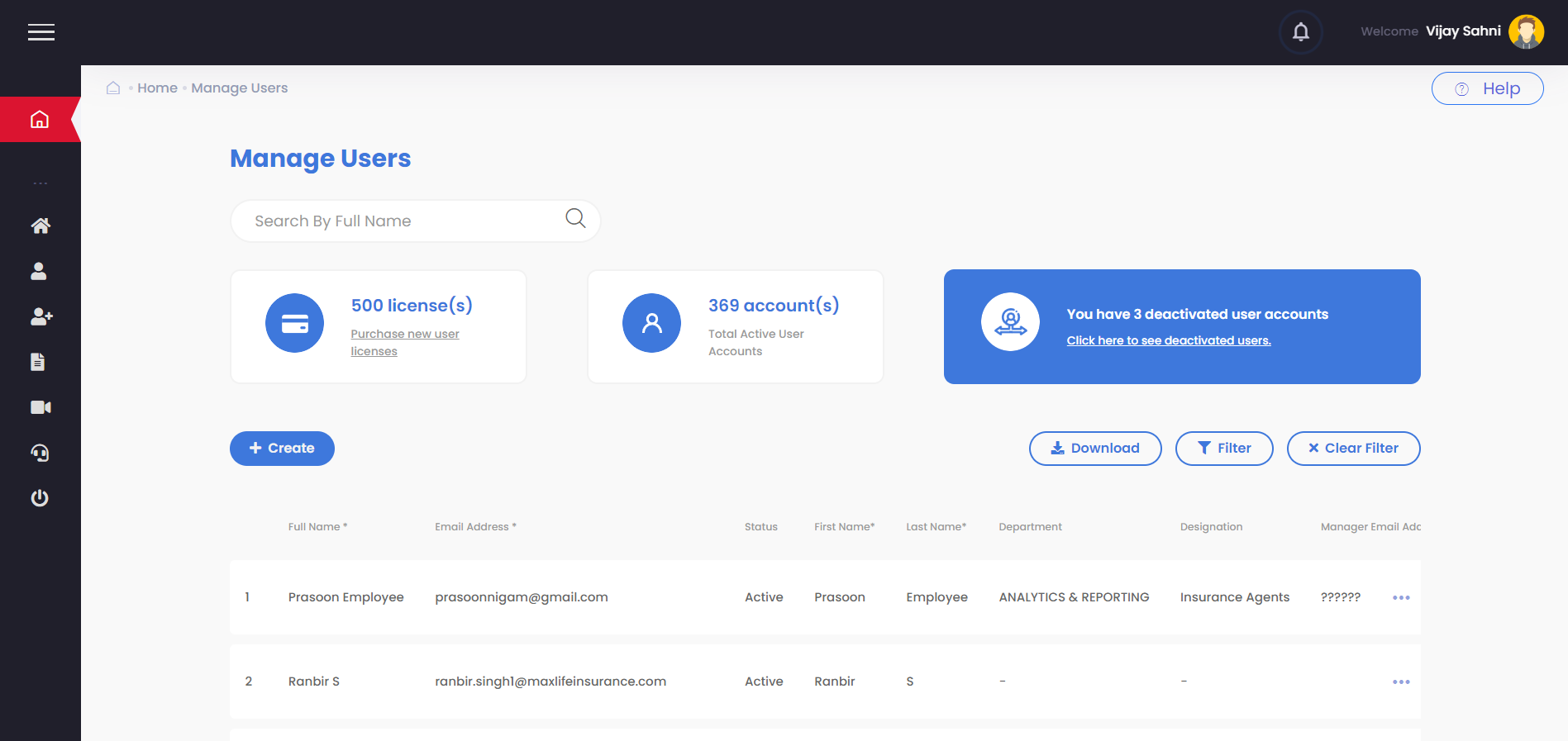
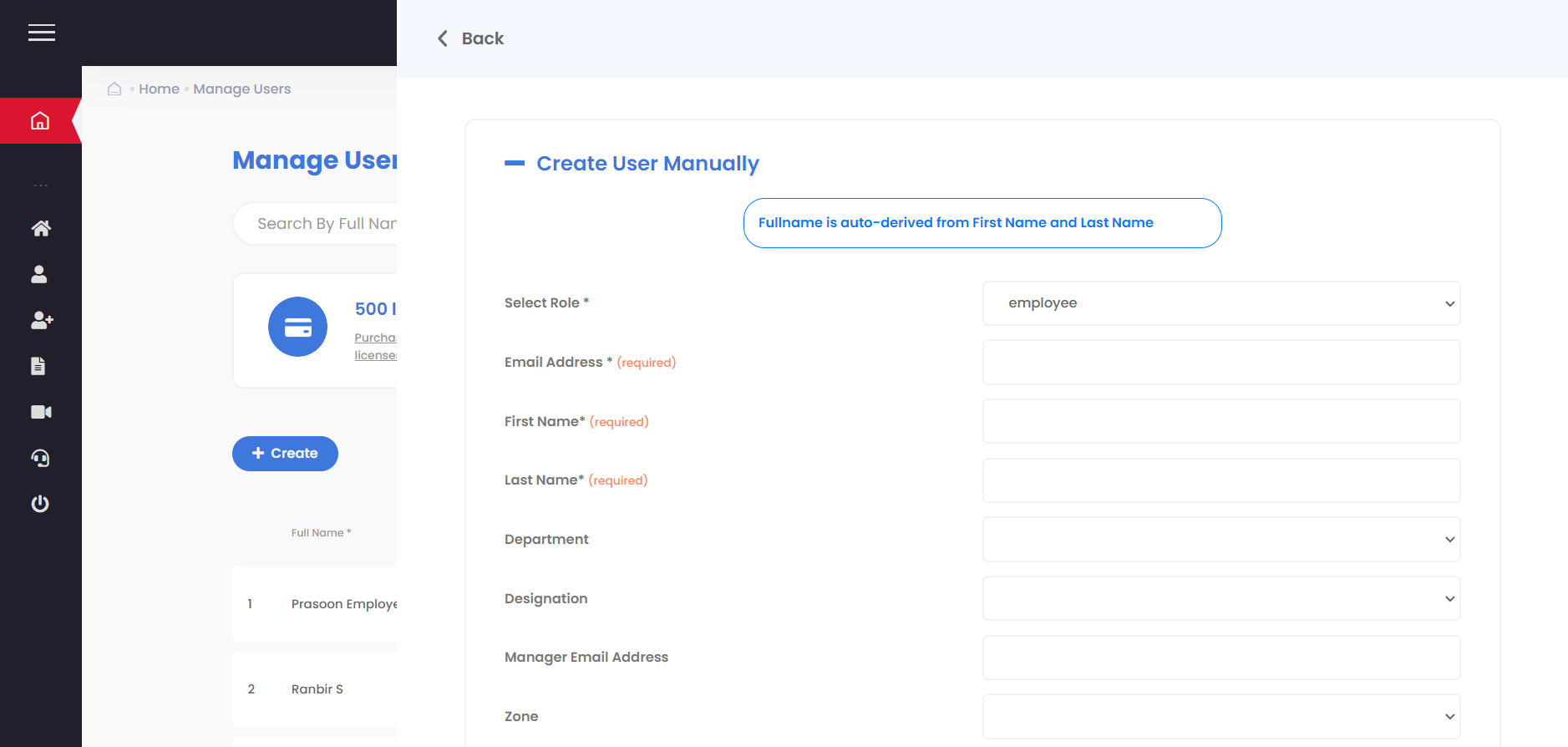
Manage Users
Login to Bytecasting Sales Enablement and access the Users Card from the Dashboard screen or click on the Left Menu ->Users -> Manage Users. Lets press the Create button and fill in the mandatory details. Note: All fields are mandatory and Email id should be unique across all employees And Voila! Our first user is successfully created and displayed in the grid below.
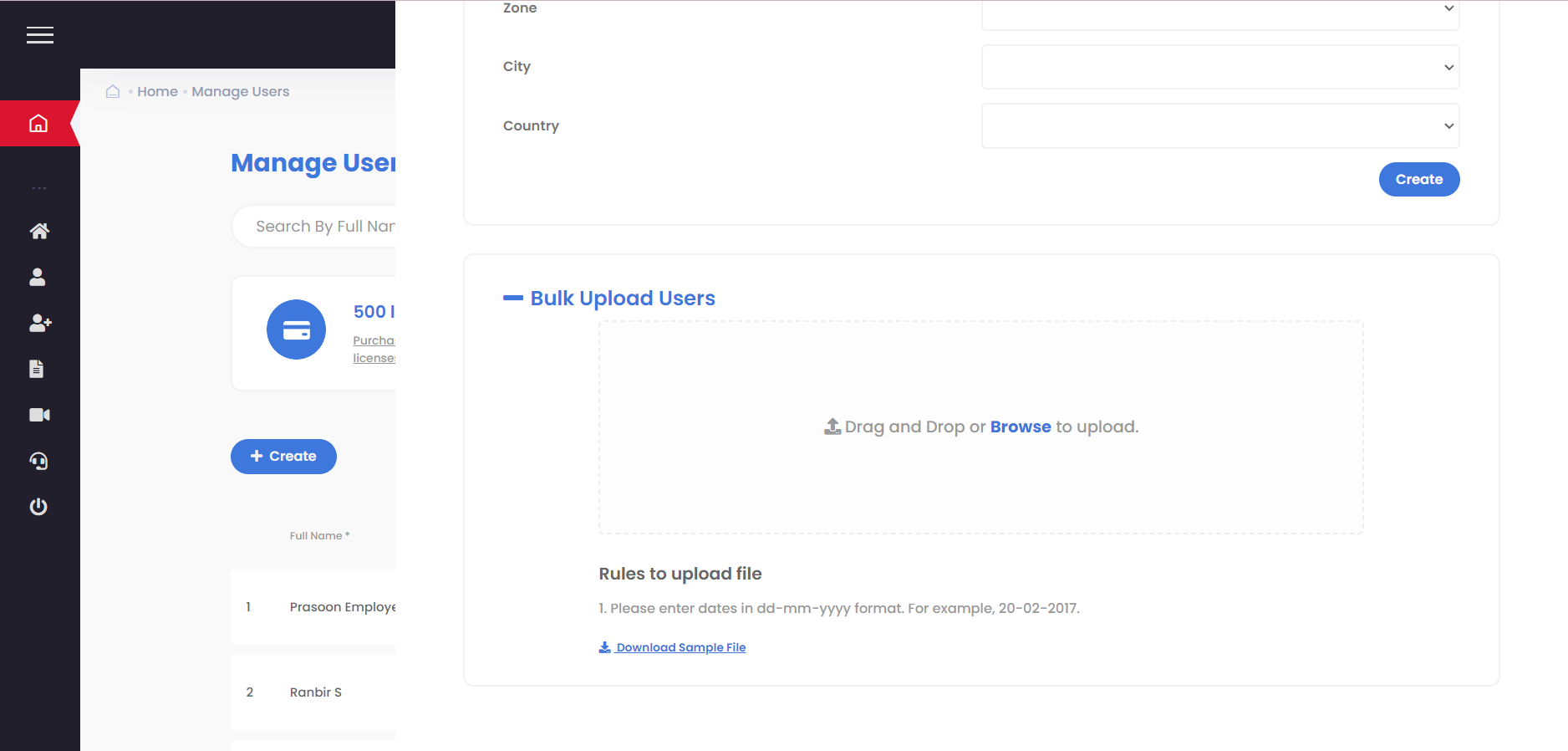
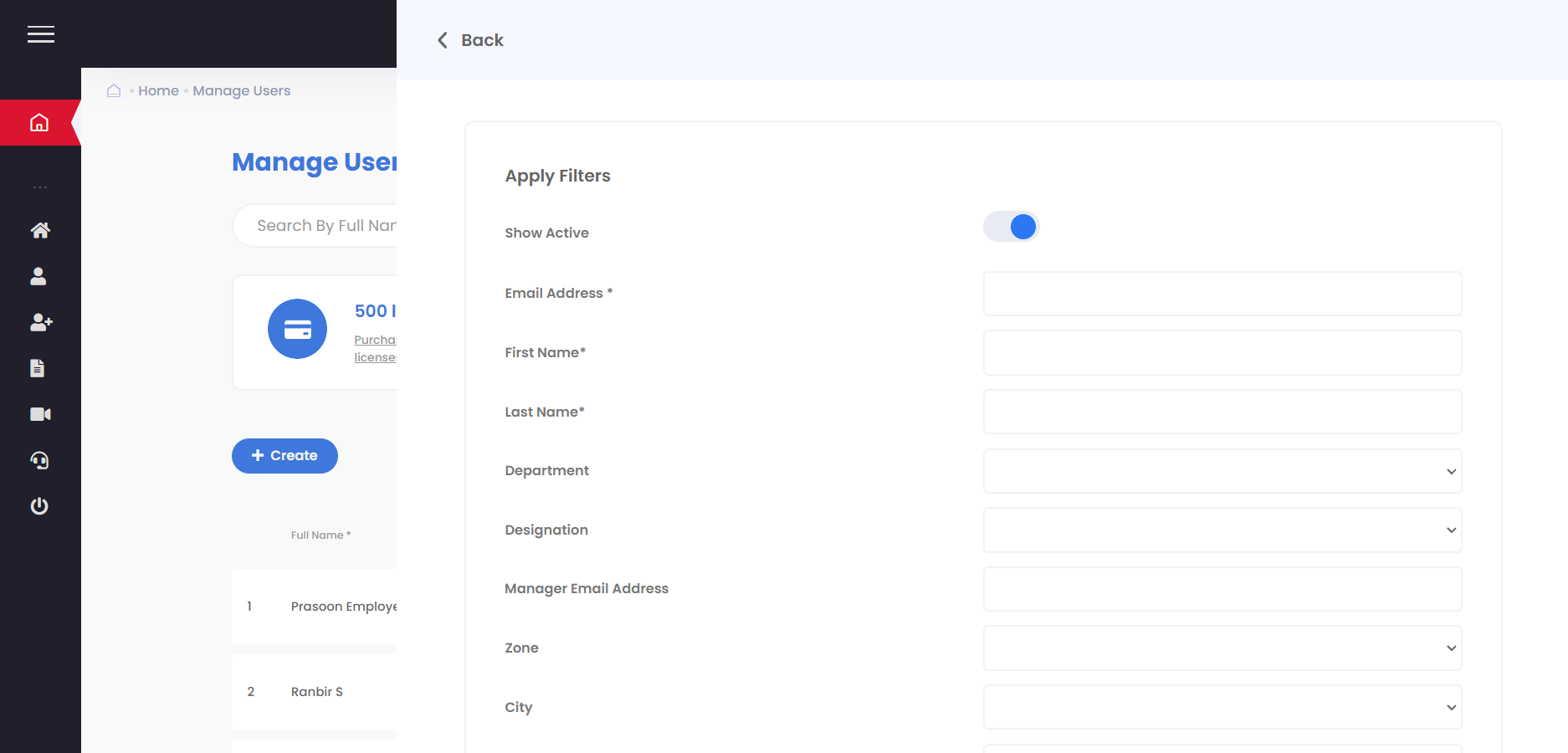
Creating multiple users manually can be a tedious task. So here Bytecasting provides a quick and easy option to upload multiple users in a jiffy. In order to upload multiple users at the same time, we provide the Option of Bulk Upload Users. Expand this option and in the bottom we have a Sample file which can be downloaded.
As the name suggests, this helps to filter out specific type/category of users and then display the filtered result. In this case, if we want to search for users with the role of “Employee” then we can apply a Filter with the Role Type and click on Search. The data in the grid displays the filtered data and only those users whose Role type is Employee.