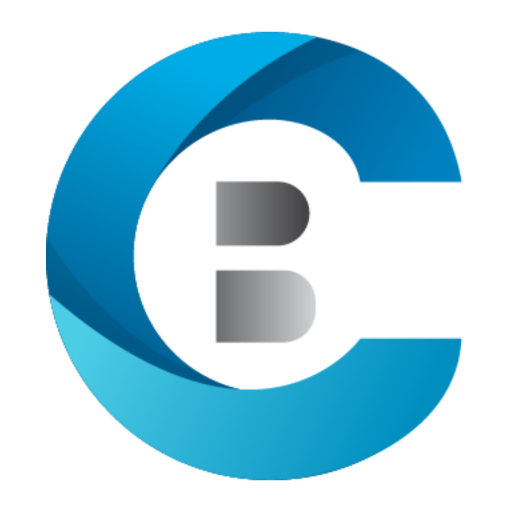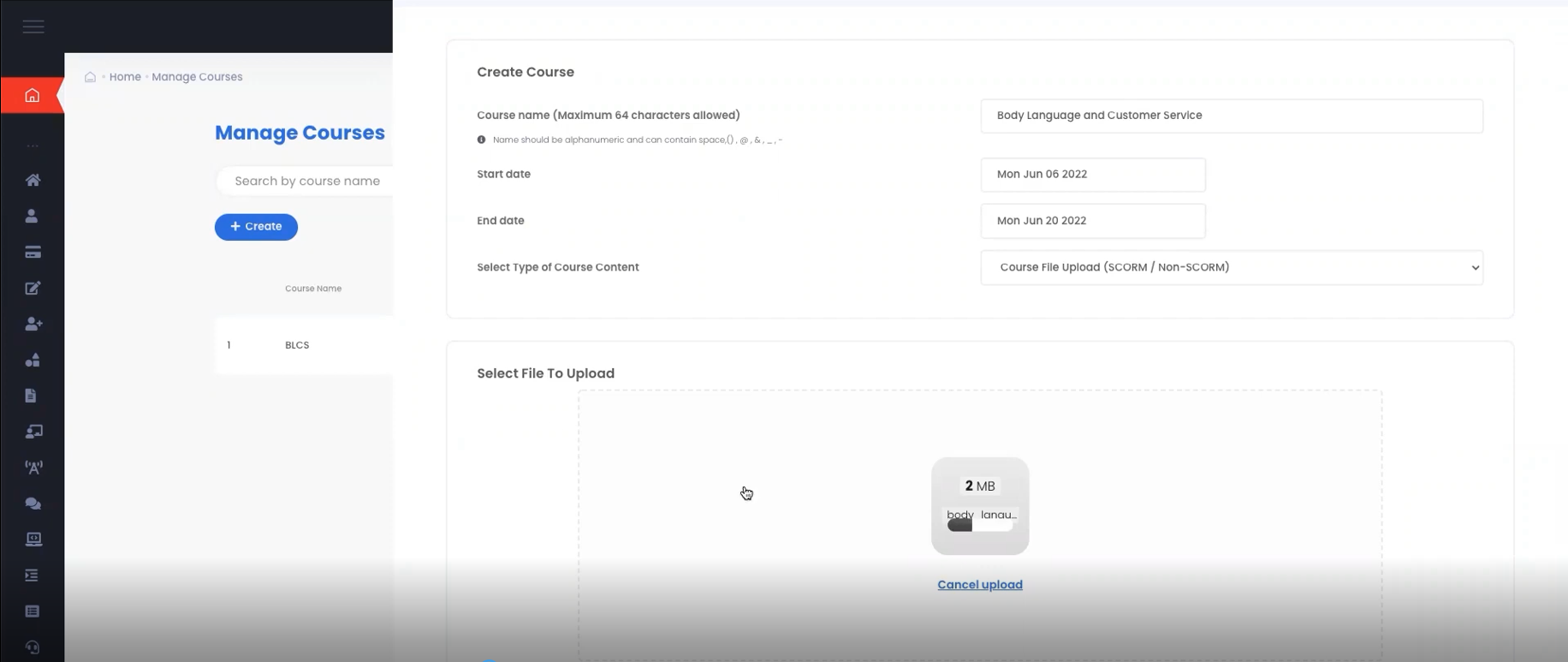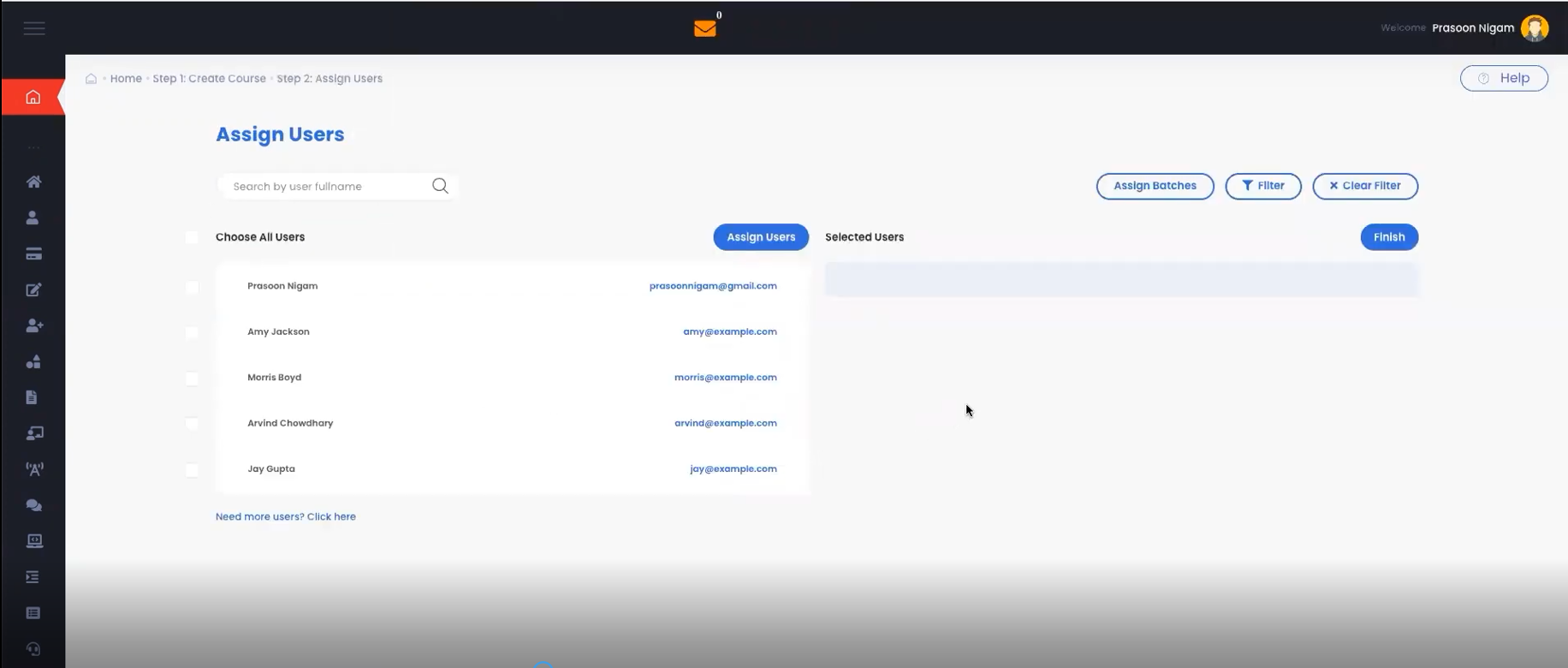How to create an SCORM course in Bytecasting
Let me talk to you about a scenario, Imagine you have your organization and in that there is an outreach group part who has joined in. And now you need to prepare that individual in the rudiments of Body Language and Customer service. I’m going to show to you how simple and basic it is to rapidly transfer those courses and afterward to roll out them to a specific Users.
So from the Admin account, you should go to courses and you need to click our manage courses. And here you can name your course. Then you could pick the beginning and end of it. And how about we move ahead. So how would you add a course? You go on and you pick a SCORM or a non SCORM course and afterward you press next and get your SCORM course. When that occurs, it’ll take a brief period and transfer your course. And the sooner it’s finished,
After course file is uploaded .we go to the screen where you can see the list of group users .So who has joined your business team.to whom you can assign course directly to start their training.
You can’t complete it off. You can see this training over here. And then now we’ll proceed to sign in with the record of Amy, which coincidentally, I have proactively opened in another window. So I will revive this Emmy Jackson’s account. And here you can see there are two courses. So let me go here and search for the Body Language and Customer service course Very straightforward and intuitive. Just go on, press start course and this entire course begins before you.
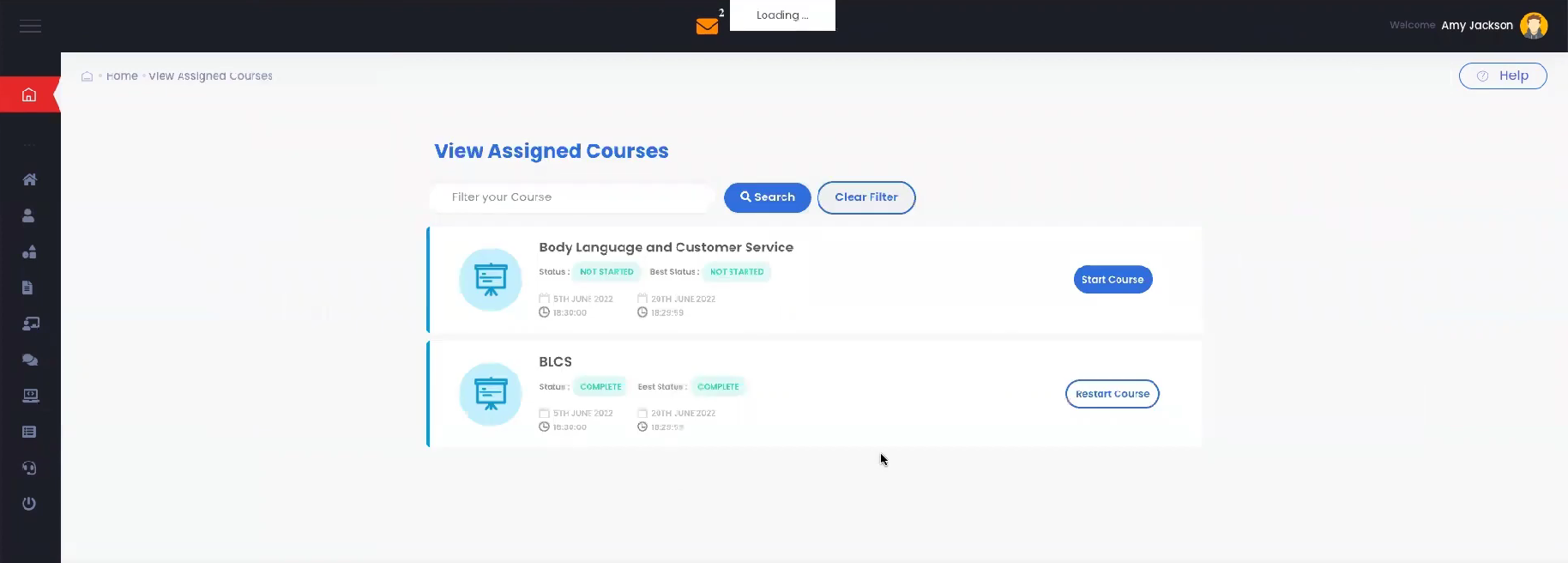
This is the course and suppose you truly do begin course and afterward the user feels free to complete all the part, goes through the content material here. Everything is over here. I will stop for some time and complete this course and return to you. So I have finished the course. and as may be obvious, when I’m representing Amy at this moment and I completed the course, it is showing me the status as complete So on the off chance that someone needs one can restart. Otherwise, on the off chance that they’re happy with the complete status, we are very done. Now how about we continue on and see what truly occurs on the report side.
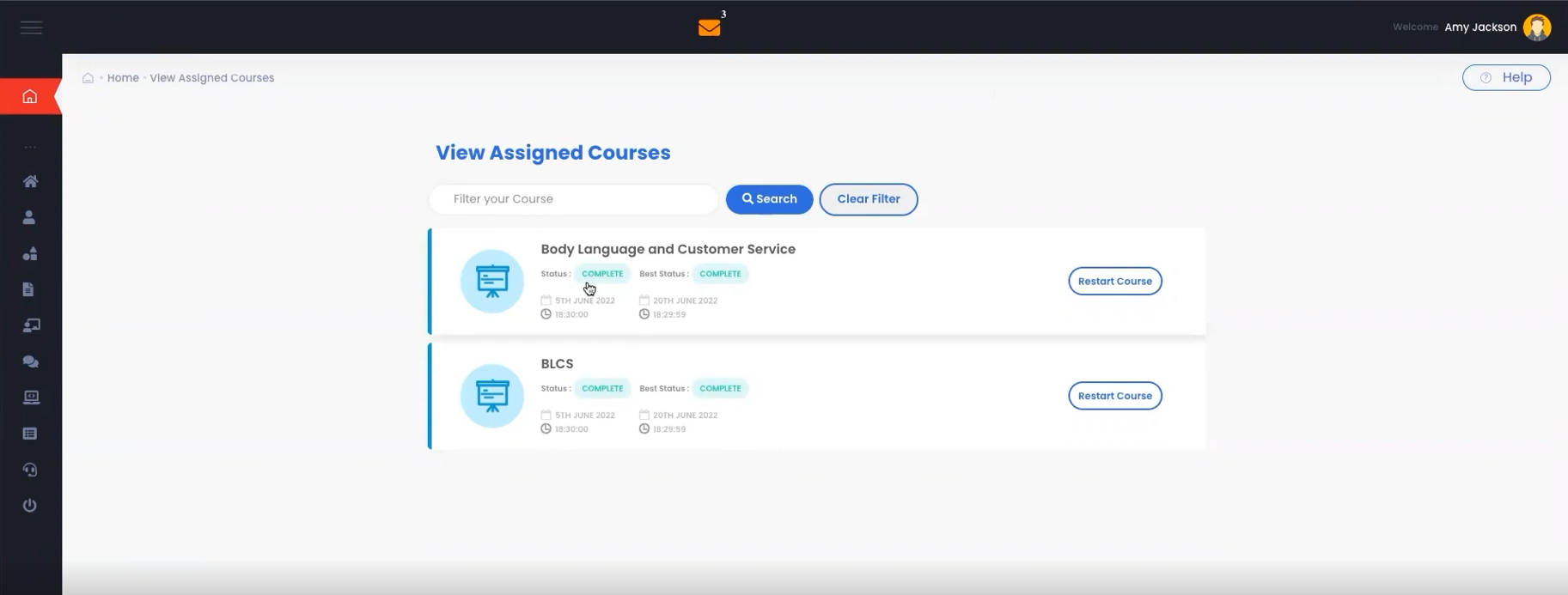
So the Administrator had assigned out these courses to two folks and this was the course. Let’s go to the course report and see what truly has happened. This is a course which was assigned today. As you can see, there are two peoples who have been assigned to. One user has finished it and one has not attempted. And subsequently you see this green to be 50% and the red to be 50% .So if you are interested let see people who have attempted course you can see over here its one attempt on 6th June the person is completed & you can press here immediately and go to the the report which showing the user who have not complete it. So Arvind has not yet scored. So you see this message over here. So in summary we saw how simple was it to make a course by Administrator and upload your SCORM File and assigned it users & see nice graphical report of users progress through it.
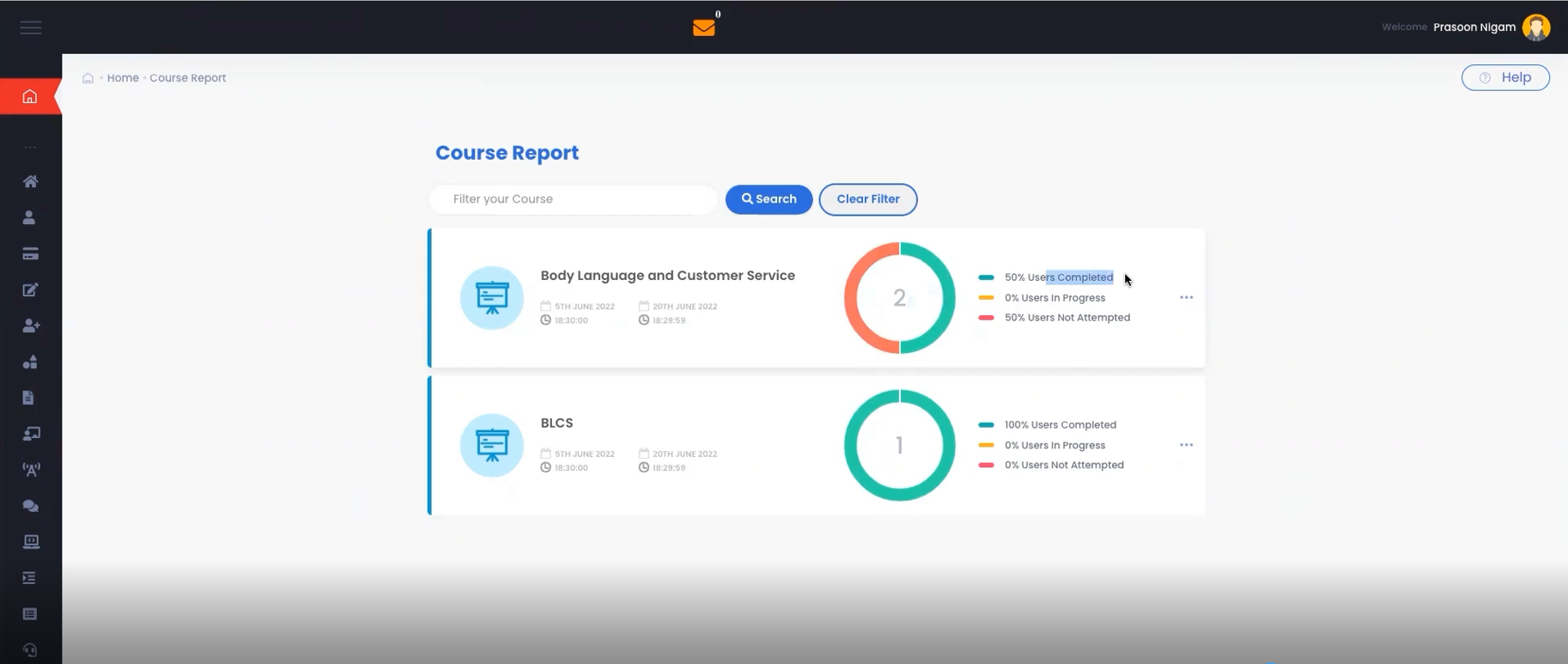
Click here to know more details
Click here for more Blogs